Tango Desktop Project, Icons for Everyone
This article provides icon graphics from the original Tango Desktop Project. The archive files of the original images can be found at the Tango Desktop Project Releases on freedesktop.org. Furthermore, from this article you will find the Tango icon files formatted for Windows computers (the ICO format). To extract the original graphics from the Tango archive a program like 7-Zip is required. 7-Zip will open the archives on a Windows computer. The 230 original Tango source files are in the Scalar Vector Graphics (SVG) format, plus, the archives contain bitmap images in 16x16, 22x22 and 32x32 pixel sizes, stored as Portable Network Graphics (PNG) files.

Those original files have been used to create the Tango icons as Windows ICO files. The new ICO files have been organised into the same groups as the original Tango categories. To view each icon see the links to the group pages further down. A few of the original files have had some minor edits to correct small errors. All the icons are available as a Tango icons zip file from GitHub.
This article provides additional background information on the Tango Desktop Project. It provides some of the Tango icon design guildelines and the Tango color scheme. Some links to sources of additional Tango style icons are provided. This article, and the related pages, are provided to keep the Tango icon project going for future users and programmers of Windows computers.
What is the Tango Desktop Project?
The Tango Desktop Project was an initiative to develop a set of free and useful computer icons, along with a naming and style guide when designing additional icons. Falling under the initiative known as freedesktop, Tango was hosted on its own website. The project's website went offline sometime after the 24th October 2020. However, you can view a snapshot of the Tango Desktop Project on the Wayback Machine, or read a quick summary about the project on Wikipedia.
Providing a free set of quality icons would allow different software packages to have similar interface metaphors for actions within programs. Hopefully, the Tango icons, and hence the metaphors, would be used widely enough to make different programs and operating systems seem familiar to users. However, many commercial software programs develop their own look and feel, and touch screen devices have reduced the need for dedicated icons for actions, especially for mobile phones, where any part of the user interface can often invoke an action in the app. Furthermore, the three dimensional style for icons has fallen out of fashion, and there are hundreds of websites offering a seemingly limitless choice of icons.
Yet, the Tango Desktop Project was around for about fifteen years, and the icons are still used in lots of different operating systems and software. This means that lots of Tango icons exist, spreadout over the Internet, making them useful as a source of icons for a software project.
![]()
The Tango icons can be found in various vector and pixel formats, commonly in SVG and PNG formats, though other file formats exist. The Tango icons will be found in a variety of pixel sizes. Some of the icons will be found in the icon file format (ICO) for Microsoft Windows, although not all of the icon sizes required for Windows may be present. The ICO files provided from this article is addressing that problem.
Windows Icon Sizes
Various sizes of pixel images are required for a Windows icon file. The following image sizes can be added to an ICO file to cater for most Windows requirements, see the trash can icon example above (minus the huge size):
- 16 x 16 - Smallest
- 24 x 24 - Toolbar
- 32 x 32 - Small
- 48 x 48 - Medium
- 64 x 64 - Large
- 256 x 256 - Huge
Depending upon the need, Windows may require a different size icon than one available in the ICO file. If so, Windows will scale one of the sizes present in the ICO file to the size required. Adding a missing bitmap size to a Windows icon, or creating your own Windows ICO file, is easy using the wonderful, and free, Greenfish Icon Editor app.
Tango Icons Organisation
The original Tango icons were grouped into several themed areas. This organisation is retained for the provided Windows ICO file formats. Click on each area to access and view the individual ICO files for every Tango icon in the group, and all the Tango icons are available in a zip file:
- Actions Icons
- Apps Icons
- Categories Icons
- Devices Icons
- Emblems Icons
- Emotes Icons
- MIME Types Icons
- Places Icons
- Status Icons
Default Tango Icon Palette
The Tango Desktop Project used a fixed range of colors (or colours in UK English) to maintain a theme throughout all the icons. Here is the Tango color scheme for the Tango icons:
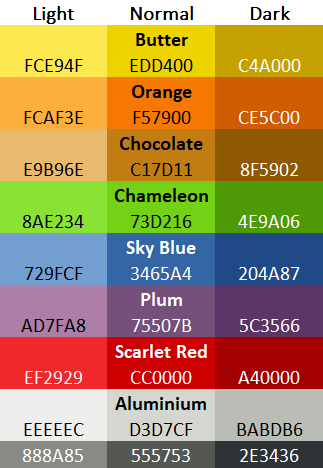
A text version of the Tango palette can be found on the Wikipedia page for the Tango Desktop Project. The original Tango Icon Theme Guidelines said:
The common practice when drawing icons is to use the palette as a base, applying it on large areas. Shading with gradients, creating highlight and shadows by changing value, and minor changes of saturation are also allowed and endorsed. Colors do not have to come exclusively from this set, as additional colors may be used. Starting from the base color and changing value, saturation or even hue slightly gives more consistent results than starting from arbitrary colors.
The following section provides some of the notes from the original design guidelines.
Tango Icon Design Notes
To better understand the style of Tango icons, consider the following adjectives:
- Light
- Crisp
- Straight
- Simplified
- Modern
- Well-balanced
Design Pointers
![]()
- Object Outline - Tango icons are stroked with a thin outline to improve contrast. At low resolutions the stroke size is 1 pixel (px). The color of the outline is a dark variant of the key color of the icon. This is done by retaining the hue and saturation of the dominant fill color and lowering the value to approximately 20%. In the example above, the trashcan is green, thus the stroke is green.
- Highlights - Edges of objects tend to reflect light more, due to the position of the observer relative to the light source being ideal for the reflection. In terms of highlights, the theme shifts away from reality by creating a second inner outline of the object. This stroke is very subtle and may not be apparent on some matte objects.
- Glossy Reflections - Use glossy reflection only on objects that have a reflective surface in real life (plastic, glass, some metal, etc.). A sheet of paper would not be glossy.
The orginal design guidelines suggested that the object outline should not scale along with the icon (it should remain 1px), however, most examples on the Internet do scale the outline. This does contribute to the Tango icons unique look. For the Windows ICO files provided, the outline has been scaled. This follows the commonly seen Tango icons on the Internet, and helps with their distinctive look.
Tango Perspective.
There are three types of perspective in Tango icons:
![]()
- Flat or On the Shelf - This perspective resembles an object on a shelf at eye level, looking at an object from above, or laying on a surface. This is a common perspective for toolbar icons and document type icons.
- On Table - This perspective is common for application icons, though action or toolbar icons can utilize this perspective, see the battery icon above.
- Tilted Table - For when the object's appearance is clearer from an angle, this is the least common perspective and should be used only in cases where the other two do not provide a distinctive silhouette. See the speaker icon above.
Tango icons are lit from above, with the light source slightly to the left.
![]()
Icons with On Table perspective may cast a fuzzy shadow on the surface as if the light source came from the position of the observer.
Sources of Icons in the Tango Desktop Project Style
If you spot an error, or wish to contribute to, or improve, any of the icons, you can do so via the Tango Icons for Windows GitHub project. Aside from the original Tango Desktop Project Releases archive, there are many locations on the Internet to look for a Tango style icon, including:
Acknowledgements
Thanks to some of the original authors and designers of the Tango Desktop Project, in alphabetical order by surname: Lapo Calamandrei, Ryan Collier, Rodney Dawes, Steven Garrity, Tuomas Kuosmanen, Garrett LeSage, Andreas Nilsson, Ulisse Perusin, Jakub Steiner, Corey Woodworth.
Author:Daniel S. Fowler Published:







