ADT Android Bundle to Quickly Setup Android Development
Update: This article is now out of date and kept for archive purposes only. Eclipse is no longer supported by Google for Android app development, nor is the ADT Android bundle provided. However, as an alternative Android Studio is available as a zip file. See the article Android Studio Windows Zip Setup.
If you want to write Android Applications (Apps) you need the right software. Google provides free access to this software for Windows, Apple Mac and Linux PCs. An App is a computer program and like all programs it needs designing, writing, compiling, testing and debugging. This is all done in an Integrated Development Environment (IDE). There are many IDEs from which to choose. This article deals with the IDE provided by Google in the ADT Bundle for Windows. So read on for tips and information on installing and running the ADT Android bundle.

Start Writing Google Apps on Windows
Apps are written in a computer language. Google's preferred language for Android is the widely used Java. A popular IDE for writing Java programs is called Eclipse, from the Eclipse Foundation. The Eclipse IDE can be installed on to most PCs, including Windows PCs. For Android App development the Eclipse IDE requires the Android Software Development Kit (SDK) and the Android Development Tools (ADT), both from Google. All of these (Eclipse, SDK and ADT) are available in a large zip file from the Android Developers web site, the ADT Bundle for Windows.
Alternative Android App Development Environments
The ADT Android bundle is not the only option from Google. Instead of using the large zip file, install Eclipse, the Android SDK and ADT in separate steps. Good for those who need more control over the installation. (See our article Setup Android Development on Windows.)
A new option from Google is the Android Studio. Studio is currently under development so is only available under a beta release and thus subject to change. Studio does not use the Eclipse IDE, it uses the IntelliJ IDEA environment thus giving you a choice of editors. To set up Android Studio see our article Android Studio Install for Windows Based PCs.
Apps can be programmed in computer languages other than Java, using IDEs from companies other than Google. See the last section of this article for alternatives to using Java.
Install Java JDK
Java is Google's preferred language for App development. As such the Java runtime and development kit needs installing before the ADT Android bundle. Go to the Java download page.
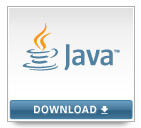
Select the Java download button and follow the instructions. Accept the license agreement and select the correct Windows installation EXE for your PC. (If unsure whether you are running 32-bit or 64-bit Windows use the System option in Control Panel. Under Basic Information the System type tells you if it is a 32-bit or 64-bit Operating System.) Run the Java installer to set up Java on your PC. See our article Installing Java on Windows (32-Bit or 64 Bit) if you need more help.
Download ADT Android Bundle
Use the Android SDK download page on the Android Developer website. Click on the Download the SDK ADT Bundle for Windows button. Accept the Terms and Conditions displayed by clicking the check box. Choose either 32-bit or 64-bit to match your Windows installation.
Another Download the SDK ADT Bundle for Windows button is enabled. Click the button to save the adt-bundle-windows-x86-YYYYMMDD.zip (32-bit) or adt-bundle-windows-x86_64-YYYYMMDD.zip (64-bit) file to your PC. Where YYYYMMDD is the release date for the package. E.g. adt-bundle-windows-x86-20130717.zip is the 32-bit ADT Android bundle released on July 17th 2013.
Extract Zip File Contents to Install Eclipse IDE and Android SDK and Tools
All the contents in the zip download need to be extracted. This can be done with Windows Explorer, however, on Windows XP you may get errors copying the files using Explorer. If so use an archive tool, such as 7Zip, to extract all the ADT Android bundle files.
The Android Developers website recommends extracting to a Development directory under your normal home location. However, that means a lot of program files are stored with your normal work. Some Android developers extract to C:\Program Files (this is a protected directory and you made be asked for permission to copy here), other developers install to a directory on the root of C: or other hard drive, such as C:\Android or C:\Development. Since the zip file contains a root directory named after itself simply copy that directory to a hard drive root. For example the contents of adt-bundle-windows-x86-20130717.zip can be extracted to C:\adt-bundle-windows-x86-20130717.
Add a Shortcut to Eclipse to the Desktop
To access the App development environment quickly add a shortcut to your PC desktop. Using Windows Explorer open the eclipse directory in the extracted contents. Bring up the context menu (usually right-click) on the eclipse.exe program and select Create shortcut. Drag and drop (move) the new shortcut onto the desktop.
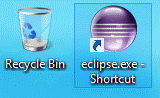
Run It!
The ADT Android Bundle is now installed. Run the eclipse.exe program (you can use the shortcut if you created one). First time in you will be asked to contribute usage statistics to Google. Select Yes or No and press the Finish button.
Create an Android Virtual Device (AVD) using the AVD Manager. An AVD allows testing of Apps without the need to use a physical device. Use the toolbar icon or select Android Virtual Device Manager from the Window menu. See our article Set Up an Android Virtual Device for App Testing for further information.
To test on a physical Android device install the manufacturers driver. With the driver installed use a USB cable to connect the device to your PC. You will need to enable USB debugging in the device settings.
Test your ADT Android Bundle installation by creating a simple App. See our article Your First Android Hello World Java Program. If you installed the ADT bundle to a drive other than C: you may get issues trying to run an App on an AVD. See our article Windows Symbolic Links for Android Installations on the D: Drive for a solution.
ADT Android Bundle Install Summary
Here is a summary of installing the ADT Bundle for Windows:
- Download and install the Java JDK.
- Download the ADT Bundle for Windows zip file.
- Extract the contents to your PC.
- Run it! (eclipse.exe).
Other Android App Development Options
If you struggle developing in Java, with the Google recommended IDEs for App development, there are other options. See our post List of IDEs for Android App Development, Which is Best for You?. It lists alternative development packages and languages.
Archived Comments
Rudy Hermawan on July 31, 2013 at 6:19 am said: Thank’s, it is useful for me, before I see your article I’m very confused with installing this program.
Big Thank’s
Author:Daniel S. Fowler Published: Archived:







