Android Emulator Key Mapping
The Android Software Development Kit (SDK) provides the Android emulator. The emulator is used to configure an Android Virtual Device (AVD). This allows an Android hardware configuration to be created that a developer may not own. This ensures a developer can test an App so it performs well on the wide range of Android devices that may run it. After all a developer may only own a few physical devices. For an introduction on configuring an AVD see the Tek Eye article Set Up an AVD for App Testing.
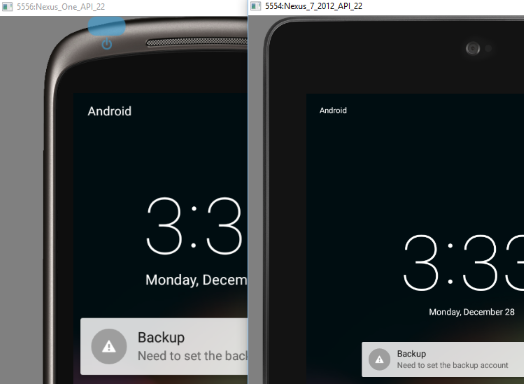
With the release of Android Studio 2.0 the emulator was given an overhaul. This included a new interface when running and changing configuration options. Unfortunately most of the previous keyboard shortcuts have changed. The use of keysets to configure keyboard shortcuts has been made obsolete. The Android Developers website used to provide an Android AVD keyboard mapping table but it is no longer available. The new AVD keyboard shortcuts are buried in the Help section of the emulators Extended Controls (the ellipsis on the control bar).

Once the AVD is running it can be controlled by the mouse and/or keyboard. The keyboard can be used for App input (e.g. when a TextView is displayed). AVD shortcuts are shown below, to see all the AVD key mapping short cuts open the emulator help dialog (F1).
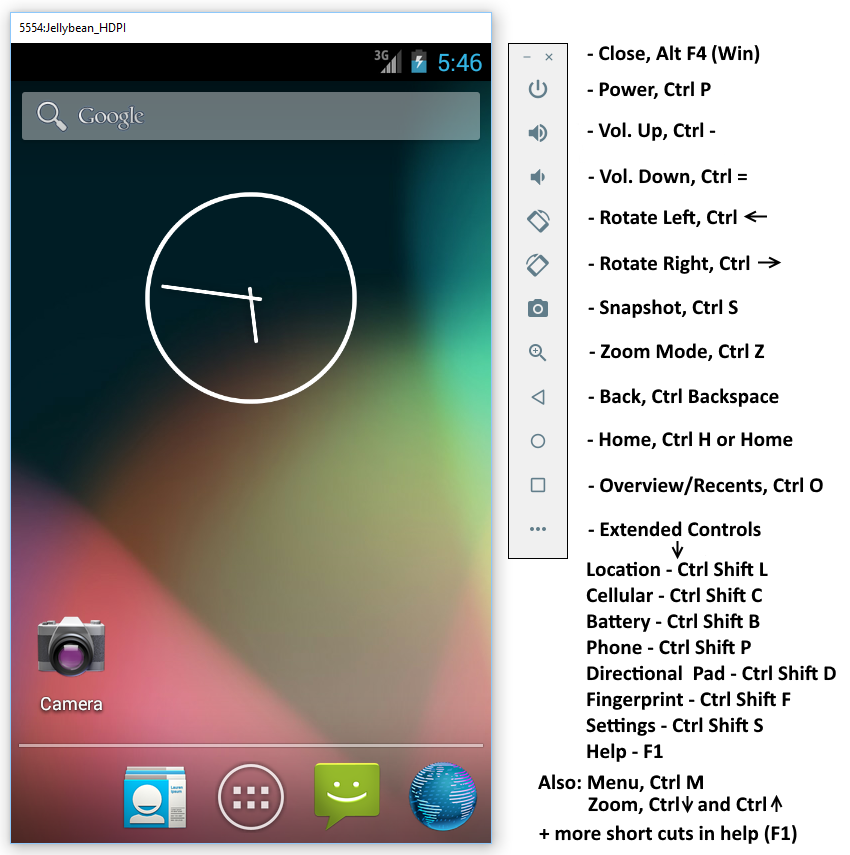
If an App being tested on an AVD needs to process the same shortcuts as used by the AVD, then the emulator can be configured to send the shortcuts through to the AVD. See the options under settings in the AVD's Extended Controls.
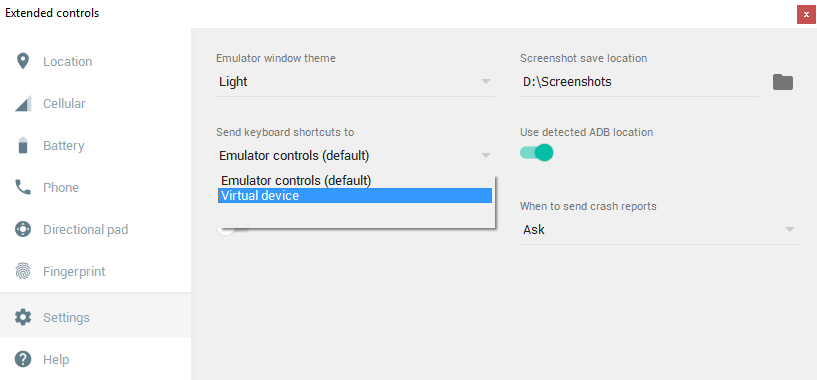
When an AVD is running and has focus, typing on the PC keyboard will be registered by Android. However, the keyboard input can be turned off. When an AVD is created, or modified, in the AVD Manager the Advanced Settings option has an Enable keyboard input check box. Clearing the check box stops PC keyboard input to the AVD. However, the shortcut commands (above) still work.
Comments
Amish on 26th Oct. 2021 at 08:58 said: How do you play PUBG on Android Emulator with keymapping?
Tek Eye on 26th Oct. 2021 at 20:54 said: The GameLoop emulator supports PUBG, it has an options to customise settings (keys and graphics). GameLoop has a Facebook page for support.
Author:Daniel S. Fowler Published: Updated:







